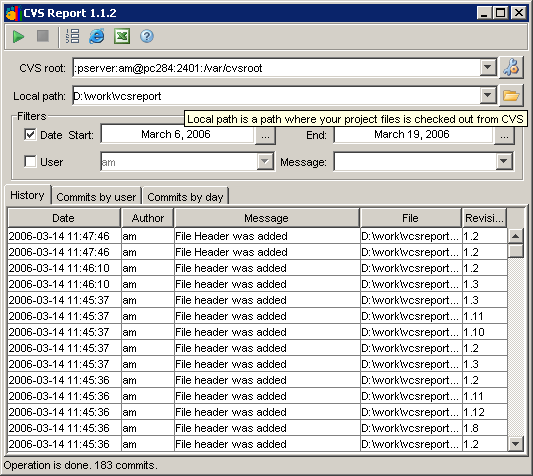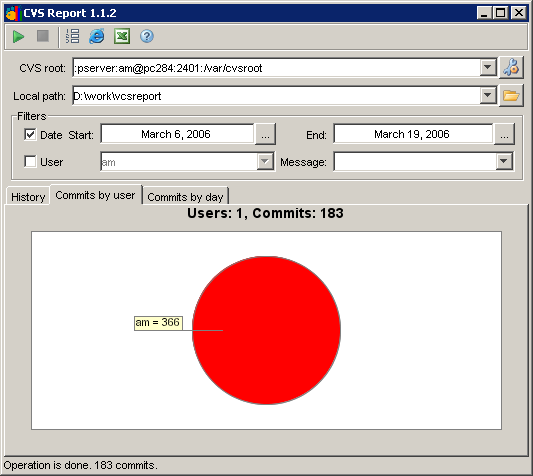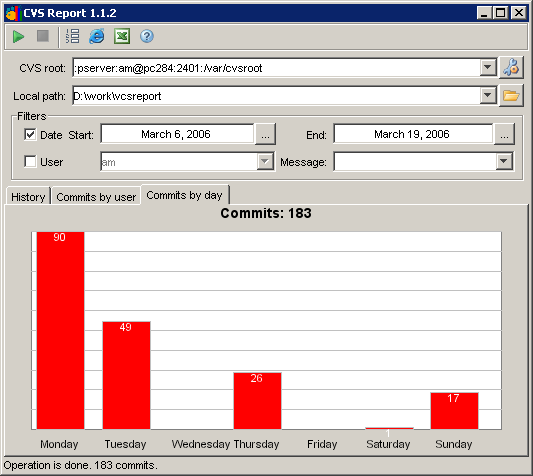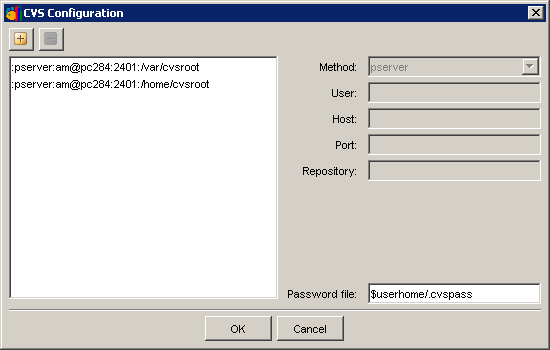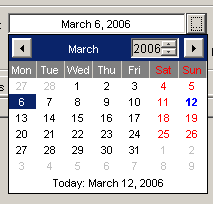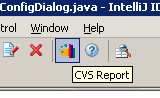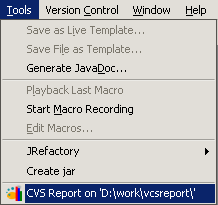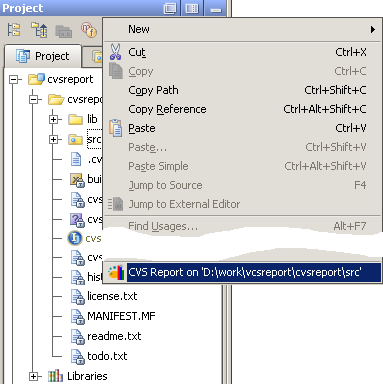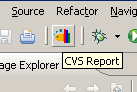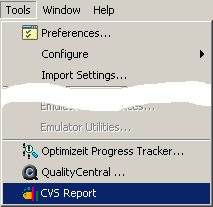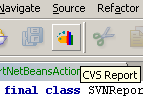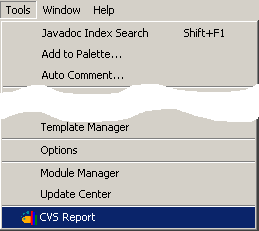English | Ðóññêèé
English | Ðóññêèé
| Home |
| Documentation |
| Screenshots |
| Download |
| Support |
| Contacts |
 |
 |
 |
 |
 |
 |
 |
|
|
 |
| Using CVS Report |
|
This document describes how to use CVS Report as a standalone application and as a plugin for IntelliJ IDEA, Borland JBuilder, Eclipse, NetBeans. 1. CVS ReportCVS Report generates statistical reports from the CVS (Concurrent Versioning System) repository, supports pserver and local methods.1.1. Main Screen (History table)
1.2. Main Screen ("Commits by user" chart)
1.3. Main Screen ("Commits by day" chart)
1.4. Toolbar. There are buttons to control CVS Report.
 Get report - starts the history command
Get report - starts the history command Stop report - stops the history command
Stop report - stops the history command Clear report table – clears the history table
Clear report table – clears the history table Export report to HTML file – exports the report to the HTML file
Export report to HTML file – exports the report to the HTML file Export report to CSV file – exports the report to the CSV (Comma Separated Values) file
Export report to CSV file – exports the report to the CSV (Comma Separated Values) file About – shows "CVS Report About" dialog
About – shows "CVS Report About" dialog
1.5. CVS Configuration dialog
1.6. Calendar. Helps to select the start and the end dates.
2. CVS Report for IntelliJ IDEA2.1. Installation
2.2. IDEA ToolBar
2.3. IDEA Main Menu
2.4. IDEA Project Menu
3. CVS Report for Eclipse3.1. Installation
3.2. Eclipse ToolBar
4. CVS Report for Borland JBuilderhttp://www.borland.com/jbuilder 4.1. Installation
4.2. JBuilder Main Menu
5. CVS Report for NetBeans5.1. Installation
5.2. NetBeans ToolBar
5.3. NetBeans Main Menu
|