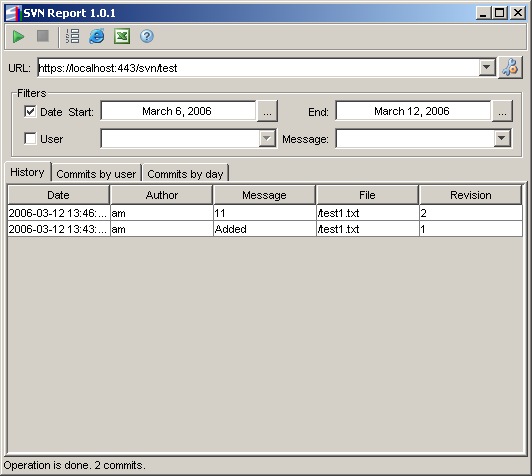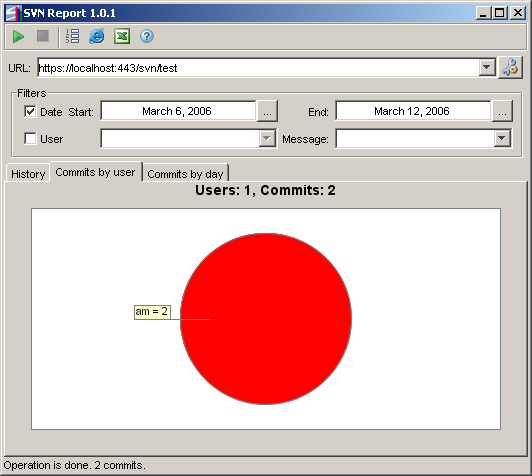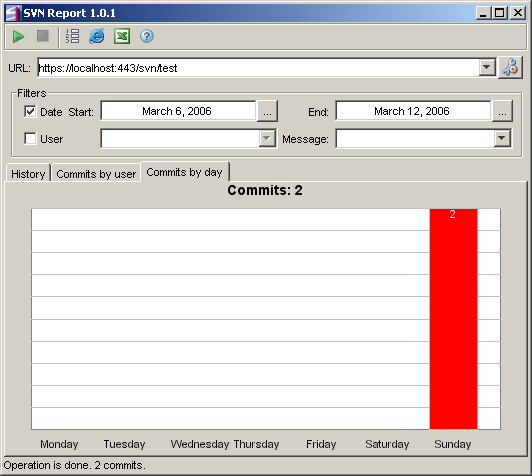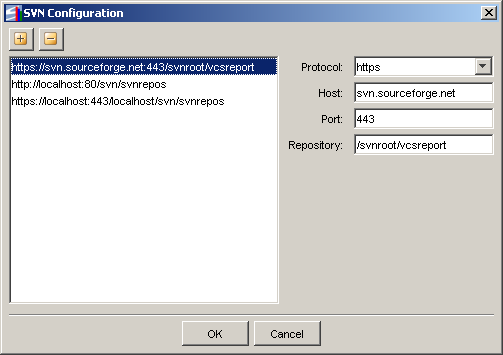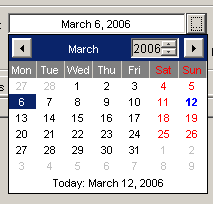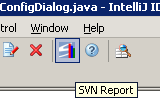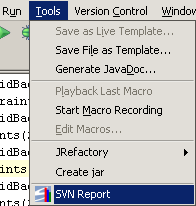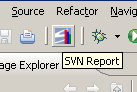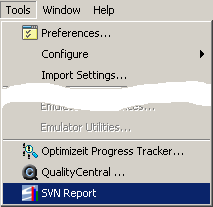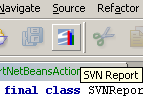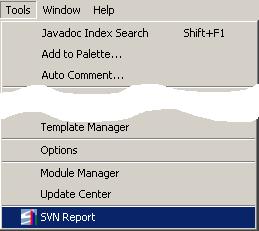English | Ðóññêèé
English | Ðóññêèé
| Home |
| Documentation |
| Screenshots |
| Download |
| Support |
| Contacts |
 |
 |
 |
 |
 |
 |
 |
|
|
 |
| Using SVN Report |
|
This document describes how to use SVN Report as a standalone application and as a plugin for IntelliJ IDEA, Borland JBuilder, Eclipse, NetBeans. 1. SVN ReportSVN Report generates statistical reports from the Subversion (SVN) repository, supports http://, https:// and svn:// protocols.1.1. Main Screen (History table)
1.2. Main Screen ("Commits by user" chart)
1.3. Main Screen ("Commits by day" chart)
1.4. Toolbar. There are buttons to control SVN Report.
 Get report - starts the history command
Get report - starts the history command Stop report - stops the history command
Stop report - stops the history command Clear report table – clears the history table
Clear report table – clears the history table Export report to HTML file – exports the report to the HTML file
Export report to HTML file – exports the report to the HTML file Export report to CSV file – exports the report to the CSV (Comma Separated Values) file
Export report to CSV file – exports the report to the CSV (Comma Separated Values) file About – shows "SVN Report About" dialog
About – shows "SVN Report About" dialog
1.5. SVN Configuration dialog
1.6. Calendar. Helps to select the start and the end dates.
2. SVN Report for IntelliJ IDEA2.1. Installation
2.2. IDEA ToolBar
2.3. IDEA Main Menu
3. SVN Report for Eclipse3.1. Installation
3.2. Eclipse ToolBar
4. SVN Report for Borland JBuilderhttp://www.borland.com/jbuilder 4.1. Installation
4.2. JBuilder Main Menu
5. SVN Report for NetBeans5.1. Installation
5.2. NetBeans ToolBar
5.3. NetBeans Main Menu
|